If you’re one among those guys who manages the SharePoint servers in your firm then I’m pretty sure that you would have noticed this error (i.e. Drives are running out of free space) in the SharePoint health analyzer. Now this post is meant for those SharePoint admins who have noticed this error in the health analyzer and is wandering what to do with it.
To view this alert, please perform the below mentioned steps …
- Clicking on either ‘View these issues’ from the main Central Admin page or clicking ‘Review problems and solutions’ takes you to the issue report page and from here you can see a list of all of the health rules that have fired and are showing alerts
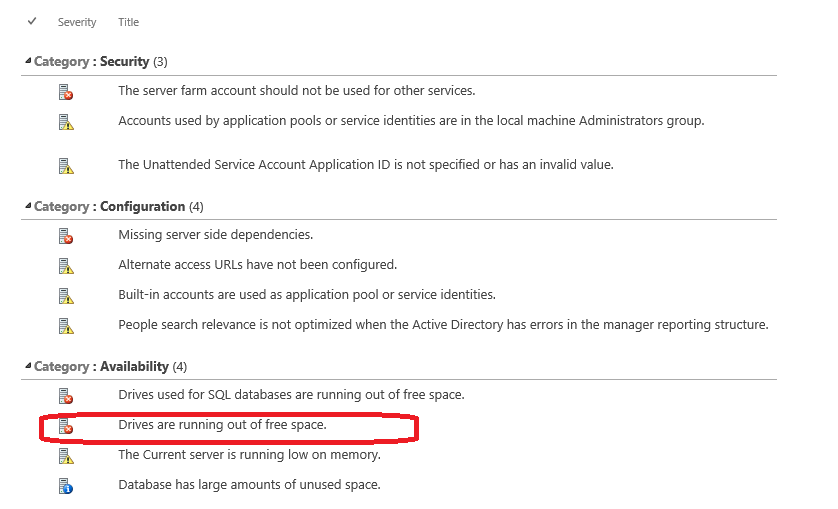
2. Clicking on the alert in question will take you to the details of the alert as shown below.
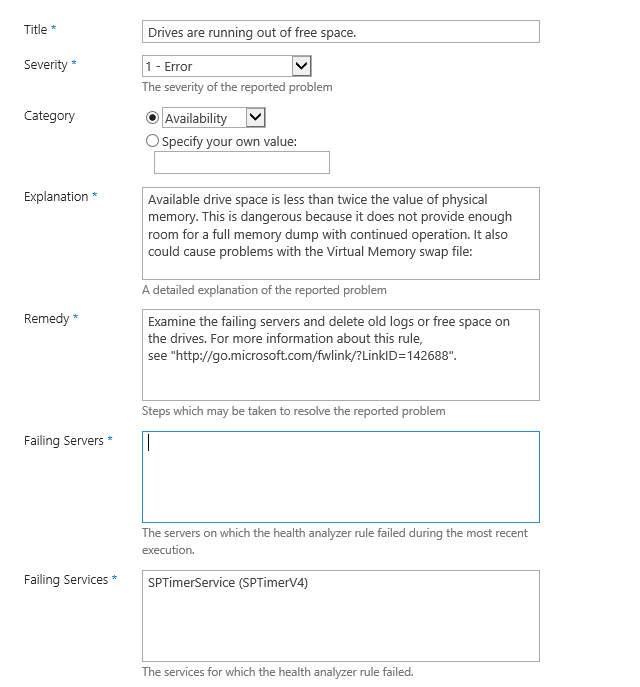
3. There are couple of things which you need to take a look at in the above screenshot ….Few to point out are the Severity and Explanation. The Severity notes this alert as an Error. Some health rules will different levels of reporting. The Disk Space rule currently has two levels – Warning and Error. The Explanation field includes information such as the Server and specific logical disk which is being reported as a problem.
4. This alert can have two categories depending upon the severity level, please check below to understand about that.
Error:
This rule checks disk space as a proportion of the RAM on the computer. When disk space is less than twice the RAM on the computer, the health rule triggers an error.
Warning:
When disk space is less than five times the RAM on the computer, the health rule triggers a warning. Accordingly, server computers with lots of RAM are more likely to experience a failure of this rule.
Ref: _ https://technet.microsoft.com/en-us/library/ff805057(v=office.14).aspx
The other item to understand about how this rule works is that it will run this health analysis on EVERY logical disk on the server that is online and defined as a fixed disk (no network drives). What that means -and was the case for this customer- is that even data drives such as a tools drive will be checked and reported if these disks do not have enough free space. The other thing that this means is that if you have a server with 32GB of memory this rule will fire a warning if every disk on the server does not have more than 160GB of free space!
How to tackle this alert?
- Understand what the rule uses as criteria and ignore the alerts that are unimportant.
- Disable this alert and create a custom health rule that analyzes the desired disks (maybe a configurable option?)
- Disable this alert and use SCOM (Microsoft System Center Operations Manager) to monitor the desired disk space of the SharePoint servers.


2 thoughts on “Dealing with “Drives are running out of free space” SharePoint Health Analyzer alert:”